192.168.0.254 serves as the default gateway IP address for several popular router brands, including TP-Link, Tenda, and certain models from other manufacturers. This private IP address functions as your portal to the router’s administration console, where you can configure wireless settings, establish security protocols, and manage connected devices on your network.
How to Login to 192.168.0.254?
Accessing your router’s management interface through 192.168.0.254 requires just a few straightforward steps:
- Connect your computer, smartphone, or tablet to the router either via WiFi or using an Ethernet cable
- Open any web browser application on your device
- Type http://192.168.0.254 in the address bar and press Enter
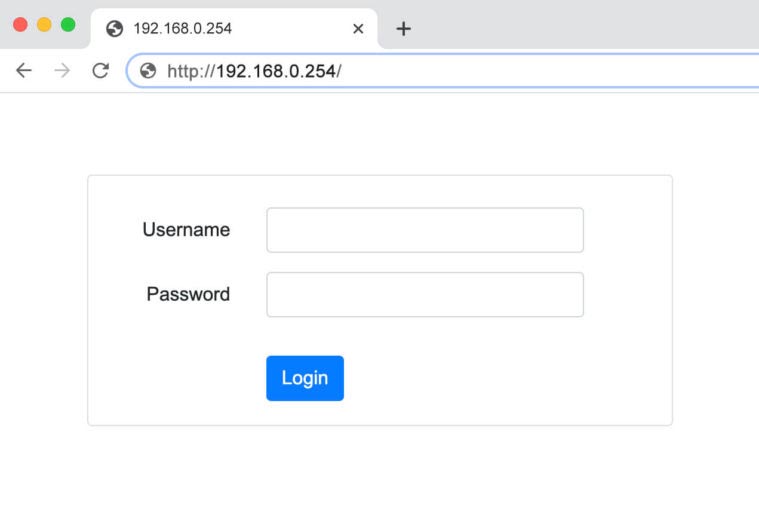
- Wait for the login page to load
- Enter your router’s username and password credentials
- Click on the Login button to access the administration panel
If your login attempt fails, verify that you’re properly connected to the router’s network before trying again. Many users encounter issues when attempting to access their router because their device isn’t actually connected to the correct network.
Default Username and Passwords for Routers Using 192.168.0.254
Router manufacturers typically assign standard username and password combinations for initial access. Here are the default login username and passwords for several router brands that use 192.168.0.254:
| Router Brand | Username | Password |
|---|---|---|
| TP-Link | admin | admin |
| Tenda | admin | admin |
| D-Link | admin | (blank) |
| Comtrend | admin | admin |
| ZTE | admin | admin |
Remember that these are factory default settings. If your router has been previously configured or if your internet service provider pre-configured it, these credentials may have been changed. For security reasons, you should modify these default values after your first successful login.
Change Your WiFi Network Name and Password
After accessing your router’s admin panel, you can personalize your wireless network settings for improved security and easier identification:
Change the Wi-Fi Network Name (SSID)
To update your network’s broadcast name:
- Navigate to the Wireless or WiFi section in your router’s admin panel
- Look for “Network Name” or “SSID” in the basic settings area
- Replace the existing name with something personally identifiable but avoid including sensitive information
- Apply the changes by clicking Save or Apply
- Your router will briefly restart its wireless service to implement the new name
Network names should be unique enough to distinguish your network from neighbors but avoid using names that reveal personal information like your family name or apartment number.
Update the Wi-Fi Network Password
To strengthen your network security:
- Access the Wireless Security section of your admin panel
- Select WPA2-PSK as your security protocol (or WPA3 if your router supports it)
- Enter a new password in the provided field
- Create a strong password using a combination of uppercase letters, lowercase letters, numbers, and special characters
- Aim for at least 12 characters to resist brute force attempts
- Save your changes and reconnect your devices using the new password
After changing your password, all previously connected devices will disconnect from your network and will need to be reconnected using the new credentials.
Troubleshooting 192.168.0.254 Access Issues
If you encounter difficulties accessing the admin panel through 192.168.0.254, consider these common solutions:
- Verify your connection to the router’s network
- Check for typing errors in the IP address (avoid entering “192.168.0.254.com” or adding “www.” beforehand)
- Try clearing your browser cache and cookies
- Attempt using a different web browser
- Ensure your device isn’t using a static IP address configuration
For persistent access problems, you might need to reset your router to its factory defaults by pressing the recessed reset button for approximately 10 seconds. Note that this will erase all custom configurations.
By properly managing your router through the 192.168.0.254 address, you can optimize your network performance, enhance security measures, and customize settings to suit your specific connectivity needs.
