192.168.254.254 serves as the default gateway IP address for various Internet Service Provider (ISP) distributed routers, particularly those from Globe At Home, PLDT, and certain Asian telecom providers. This specialized address functions as your access portal to critical router configurations, enabling detailed network customization that most users never explore.
How to login to 192.168.254.254?
To establish a connection with your router’s management portal through 192.168.254.254, complete the following sequence:
- Establish a connection between your device and the router network via WiFi or Ethernet
- Launch a web browser application on your connected device
- Enter “http://192.168.254.254” precisely in the browser’s address field
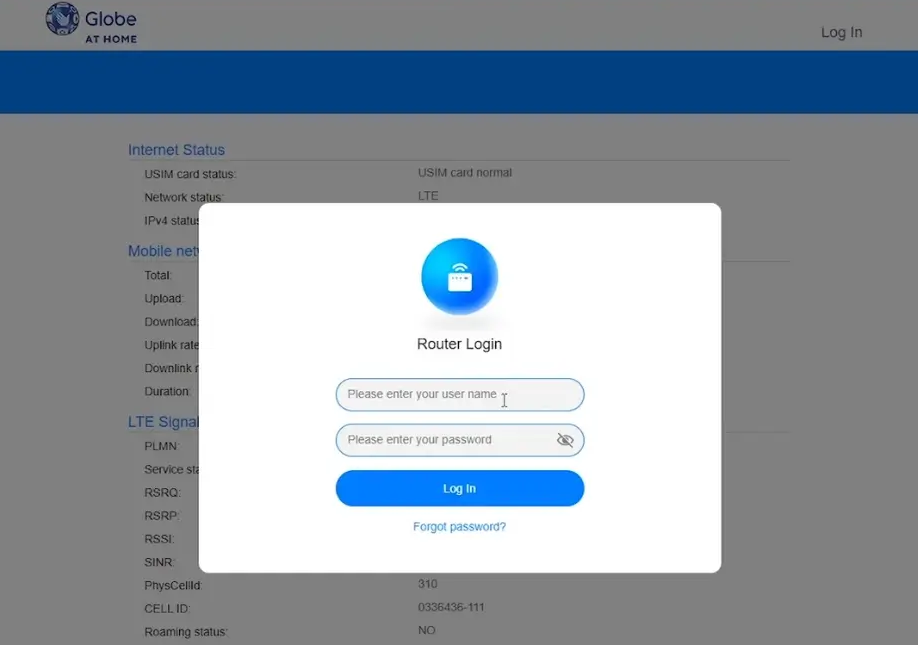
- Press Enter to initiate the connection request
- When prompted, input the appropriate authentication credentials
- Select the login button to proceed to the administration dashboard
Many ISPs configure unique default credentials for their proprietary equipment. Common authentication combinations include:
| Router Provider | Username | Password |
|---|---|---|
| Globe At Home | user or admin | admin@l03e1t3 or admin |
| PLDT | admin | 1234 |
| Frontier | admin | [Printed on router] |
Unlike generic retail routers that typically use “admin/admin” as default credentials, ISP-provided equipment often implements custom authentication parameters to enhance security and facilitate technical support operations.
Network Architecture and IP Significance
The 192.168.254.254 address belongs to the private IPv4 address range designated by RFC 1918, specifically within the Class C block (192.168.0.0 to 192.168.255.255). This addressing scheme follows a deliberate design pattern:
- The first octet (192) identifies a private network space
- The second octet (168) further classifies the address within private ranges
- The third octet (254) indicates a subnet allocation
- The fourth octet (254) represents the specific device identifier within that subnet
ISPs select this particular address pattern rather than more common alternatives like 192.168.1.1 or 192.168.0.1 to minimize configuration conflicts when integrating their equipment into existing customer networks. The high-numbered third and fourth octets significantly reduce collision probability with other networked devices.
Advanced Configuration Options
After successfully authenticating, you can access various critical network settings through the management interface:
Wireless Network Optimization
ISP-provided routers often support dual-band operation (2.4GHz and 5GHz) with specific optimization options:
- Navigate to the wireless configuration section
- Adjust channel selection to minimize interference from neighboring networks
- Configure bandwidth allocation between connected devices
- Implement wireless scheduling for energy conservation during inactive periods
QoS Implementation
Quality of Service settings allow precise bandwidth allocation to prioritize specific applications or devices:
- Access the QoS configuration module
- Establish device priority hierarchies
- Allocate guaranteed bandwidth for critical services
- Implement traffic shaping protocols for consistent performance
Network Security Enhancement
ISP routers typically offer multiple security layers that remain underutilized:
- Enable MAC address filtering to control device access
- Implement IP binding for critical network devices
- Configure DMZ options for specific application requirements
- Establish robust firewall rules beyond default configurations
Operational Considerations
Unlike retail consumer routers, ISP-provided equipment operating on 192.168.254.254 often incorporates specialized firmware with unique considerations:
- Firmware updates typically deploy automatically through the ISP
- Configuration changes may synchronize with provider systems
- Certain advanced settings may require provider authorization
- Factory resets might trigger automatic reconfiguration processes
This integrated management approach enhances reliability but requires awareness of potential limitations when implementing significant network modifications.
Should you encounter access difficulties, verify your connection status, confirm precise address entry, and consult your service provider’s technical support resources for specialized assistance specific to your equipment configuration.
