192.168.8.1 is the default gateway IP address used by several major router manufacturers including Huawei, Telcel, STC, Zain, Zong, and Telenor. This private IP serves as your direct pathway to access and configure your router’s admin panel where you can customize network settings, enhance security, or troubleshoot connection problems.
What Makes 192.168.8.1 Special?
Unlike public IP addresses that identify your network on the internet, 192.168.8.1 falls within the private IP range reserved for local network use. This address belongs to the Class C private IP block (192.168.0.0 to 192.168.255.255) defined by RFC 1918 standards.
Router manufacturers pre-configure this specific address as the default gateway for their devices to create a standardized access point for initial setup and ongoing management. When you connect to your router and enter this address in a web browser, you’re essentially knocking on the front door of your network’s command center.
How to login to 192.168.8.1?
Accessing your router’s admin interface through 192.168.8.1 requires a few simple steps:
- Connect your computer, smartphone, or tablet to your router’s network via WiFi or Ethernet cable
- Launch any web browser (Chrome, Firefox, Safari, or Edge)
- Type “http://192.168.8.1” in the address bar (omit “www” or “https”)
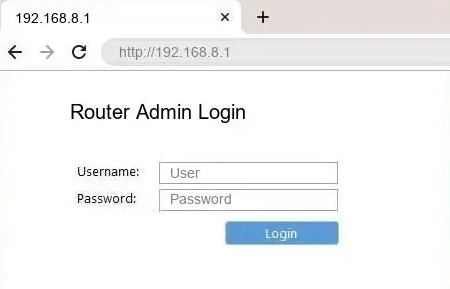
- Press Enter to load the login page
- Enter your router’s authentication credentials when prompted
- Click the login button to access the admin dashboard
Most routers ship with factory-set login credentials printed on a label attached to the device itself. Common default usernames include “admin,” “user,” or the manufacturer’s name, while passwords might be “admin,” “password,” or a unique serial number.
Brand-Specific Login Credentials
Different manufacturers configure their devices with distinct default login details:
| Router Brand | Username | Password |
|---|---|---|
| Huawei | admin | admin or Admin@huawei |
| Telcel | admin | Telcel or 1111 |
| STC | telecomadmin | admintelecom |
| Zain | admin or user | admin or zain |
| Zong | admin | admin |
| Telenor | admin | admin |
After your first login, it’s strongly recommended to change these defaults to prevent unauthorized access to your network settings.
Essential Network Configuration
Once logged into your router’s admin panel, you can adjust various critical network settings:
Wireless Network Customization
To personalize your WiFi network:
- Navigate to the Wireless or WiFi section
- Locate the SSID field (network name)
- Replace the default name with something unique yet recognizable
- Select WPA2 or WPA3 encryption for maximum security
- Create a strong password containing mixed characters
- Save your changes and reconnect your devices
Advanced Security Features
Enhance your network protection by:
- Enabling the built-in firewall functionality
- Setting up MAC address filtering to control device access
- Disabling remote management unless absolutely necessary
- Creating a separate guest network for visitors
- Updating your router’s firmware regularly
Troubleshooting Access Problems
If you encounter difficulties reaching the admin panel through 192.168.8.1, consider these common solutions:
Incorrect Gateway Address
Your router might use a different default IP. Try alternative addresses like 192.168.1.1 or 192.168.0.1, or check the router’s documentation for the correct gateway.
Connection Issues
Verify that your device has properly connected to the router’s network. Unstable connections or IP assignment problems can prevent admin panel access.
Typing Errors
A common mistake is entering “192.168.8.l” (with lowercase “L”) instead of “192.168.8.1” (with number “1”). Double-check your browser’s address bar for accuracy.
Password Recovery
If you’ve forgotten custom login credentials, you’ll need to reset your router to factory defaults:
- Locate the small reset button (typically recessed) on your router
- Press and hold this button for 10-15 seconds using a paperclip
- Release when indicator lights flash or change pattern
- Wait for the router to restart completely
- Log in using the original default credentials
Remember that performing a factory reset will erase all custom settings, requiring complete reconfiguration of your network.
By properly managing your router through the 192.168.8.1 interface, you establish a solid foundation for reliable connectivity while maintaining strong security across your entire home or office network.
